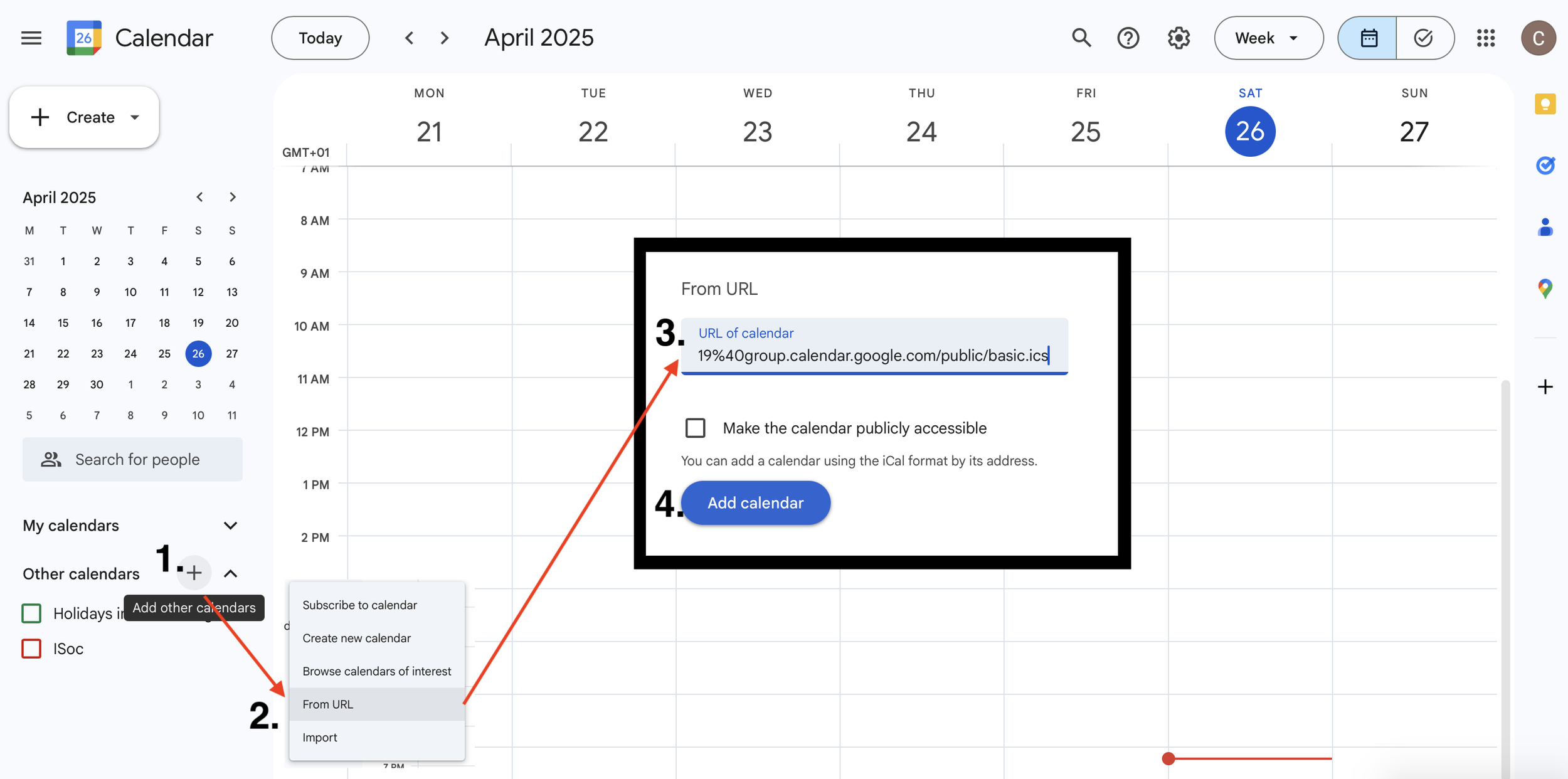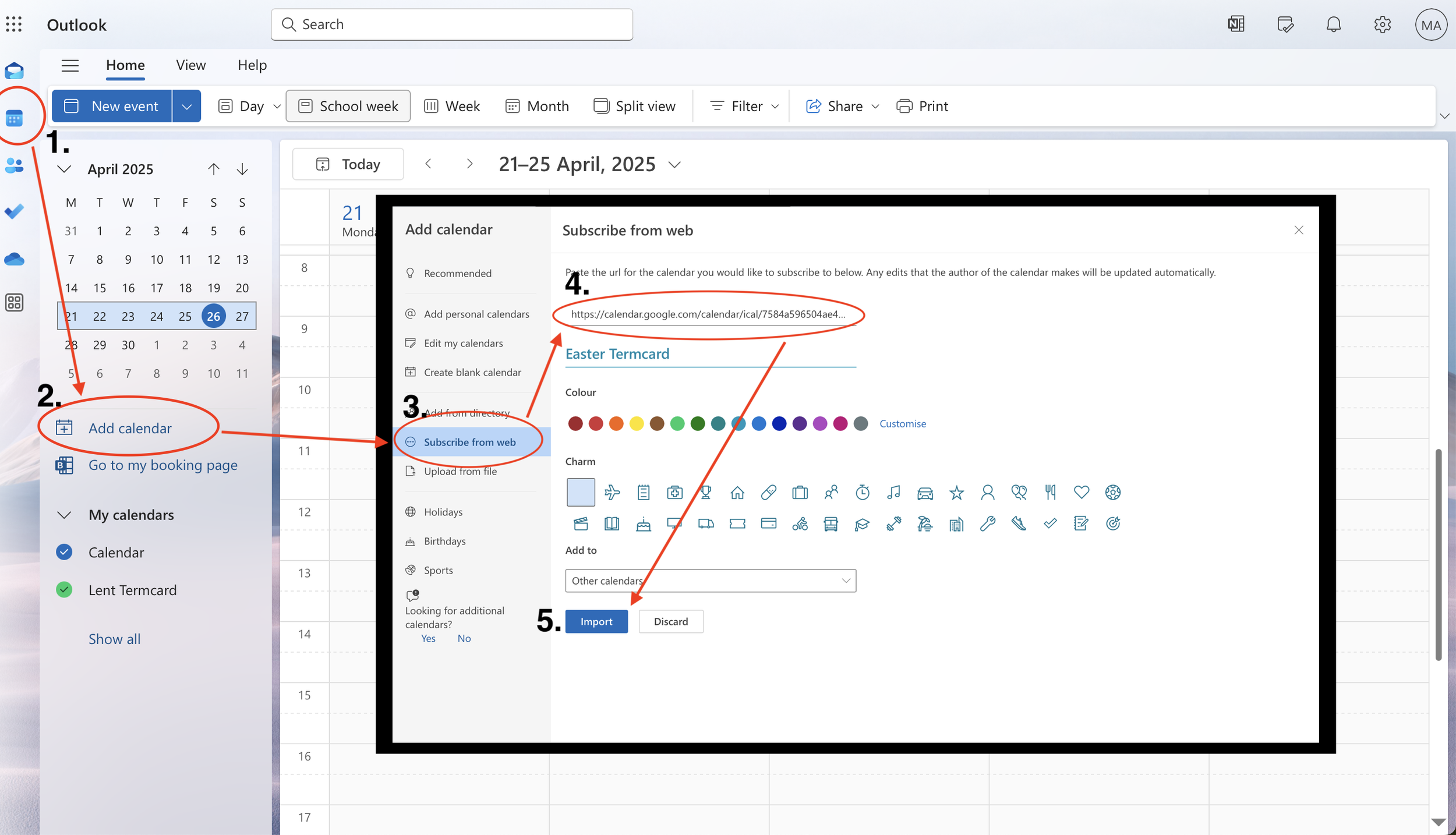How to import the ISoc termcard!
Copy one of the links below to import the ISoc Termcard.
For brothers: https://calendar.google.com/calendar/ical/285a9417fda9980fd7aa8a6918677f845b4d78c69bc36b8f759a34f8bb493a0f%40group.calendar.google.com/public/basic.ics
For sisters: https://calendar.google.com/calendar/ical/87e7f3bf0874ae48c03a57d068f29d8bd3d33dca46e5d1f0fab13dce24566aa9%40group.calendar.google.com/public/basic.ics
Read on to see how to use these links to import to your Google, Apple or Outlook calendar!
How to import the Termcard to your Google Calendar
1) Click the + button next to ‘Other Calendars’ (Found towards the bottom left of your screen).
2) Click ‘From URL’
3) Paste the relevant URL (from above) into the ‘URL of calendar’ box.
4) Click ‘Add calendar’.
How to import the Termcard to your Apple Calendar
1) Click ‘File’ in the menu bar at the top of your screen.
2) Click ‘New Calendar Subscription…’.
3) Paste the relevant URL (from above) into the box.
4) Click ‘Subscribe’.
How to import the Termcard to your Outlook Calendar
1) Click the Calendar icon in the menu bar on the left side of your screen.
2) Click ‘Add calendar’.
3) Click ‘Subscribe from web’
4) Paste the relevant URL (from above) into the box.
5) Click 'Import’.
Congratulations! The live Termcard has now been imported, and will continuously update as we edit any timings or add new events inshaAllah.
Please note - if you import to your Outlook calendar, this will not remain synchronised with our termcard and will need to manually be re-imported to stay up to date.